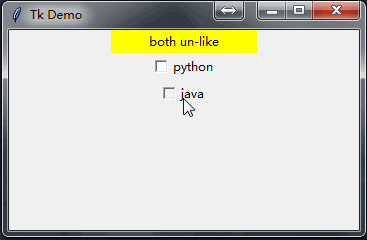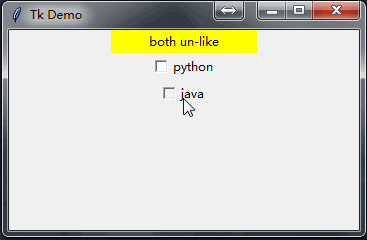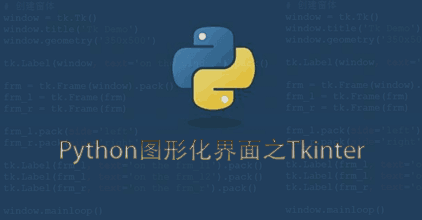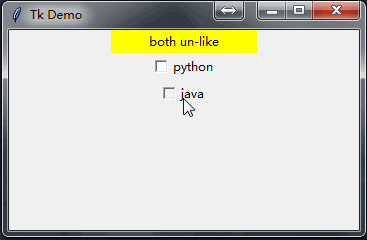在上一篇里面
简单的介绍了Tkinter中Label以及Button的使用
接下来
一起看看CheckButton的用法
代码以及注释如下:
1
2
3
4
5
6
7
8
9
10
11
12
13
14
15
16
17
18
19
20
21
22
23
24
25
26
27
28
29
30
31
32
33
34
35
36
37
38
39
40
41
42
43
44
45
46
47
48
49
50
51
52
| #!/usr/bin/python
# -*- coding: UTF-8 -*-
import tkinter as tk
# 创建窗体
window = tk.Tk()
window.title('Tk Demo')
window.geometry('350x200')
l = tk.Label(
window,
bg='yellow',
width=20,
text='empty'
)
l.pack()
# 定义了一个函数,根据checkbutton选择做出相应的变化
def print_selection():
if (val1.get() == 0) & (val2.get() == 0):
l.config(text='both un-like')
elif (val1.get() == 1) & (val2.get() == 0):
l.config(text='like python')
elif (val1.get() == 0) & (val2.get() == 1):
l.config(text='like java')
else:
l.config(text='both like')
# 定义一个int类型变量,记录checkbutton的值
val1 = tk.IntVar()
c1 = tk.Checkbutton(
window,
text='python',
variable=val1,
onvalue=1,
offvalue=0,
command=print_selection
)
val2 = tk.IntVar()
c2 = tk.Checkbutton(
window,
text='java',
variable=val2,
onvalue=1,
offvalue=0,
command=print_selection
)
c1.pack()
c2.pack()
window.mainloop()
|
执行代码,具体效果如下: